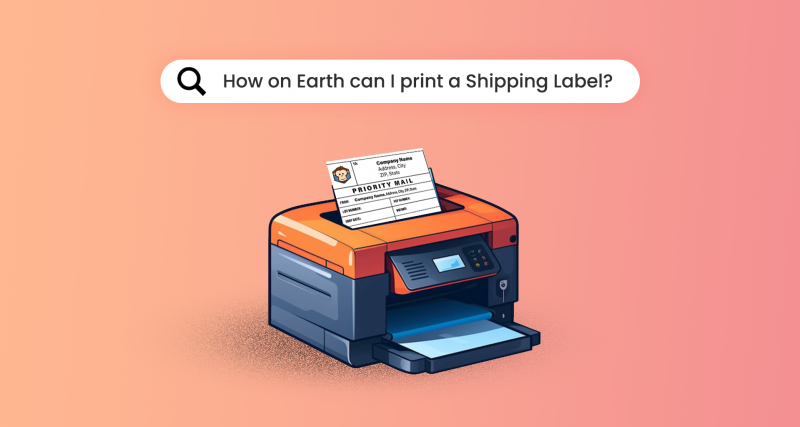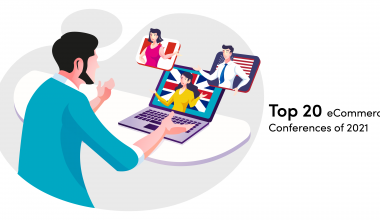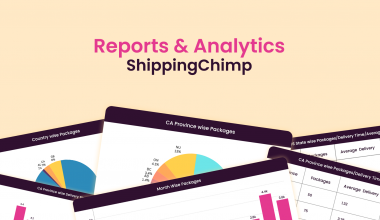What are Shipping Labels?
Shipping labels are like ID cards for your packages. They contain all the information that is needed for the smooth transfer of the package from the seller to the end customer.
Designed to survive the rigours of transit, shipping labels are affixed to packages securely, ensuring that they remain visible and scannable throughout the shipping process. With the evolution of the supply chain, shipping labels have evolved to include advanced features such as barcodes, QR codes, and integrated packing slips, further streamlining the fulfilment process.
Types
As you may know already, there is more than one kind of shipping label. Here’s how many types of shipping labels are there.
1. Custom Shipping Labels: Just like the name suggests, custom labels are custom-made. These can include company branding, logos, or any other information.
2. Thermal Shipping Labels: Printed using thermal printers, these are commonly used in warehouses and fulfilment centres for high-volume shipping operations.
3. Integrated Shipping Labels: Integrated shipping labels combine the label and packing slip on a single sheet of paper or label.
4. Barcode and QR Code Shipping Labels: Several shipping labels in Canada include barcodes or QR codes that encode shipment information for easy scanning and tracking by carriers and logistics partners.
5. Return Shipping Labels: Return labels are provided by businesses to customers who need to return items.
How to print shipping labels
The basic structure of printing labels includes only a few steps.
1. Go to the carrier’s site.
2. Download shipping template.
3. Ensure that your labels meet the carrier’s requirements in terms of size, format, and content.
4. Double-check the information.
5. Find a printer that supports label printing. Thermal label printers are commonly used for their efficiency and cost-effectiveness.
However, this is not that straightforward. Different carriers have different apps for label generation.
Canada Post: Online business tools like “Snap Ship” that print labels directly from your computer. If you use shipping software like ShippingChimp or Shopify, you can integrate your Canada Post account with these platforms to generate shipping labels. If you prefer a physical option, you can visit a Canada Post post office and use their self-service counters to create and print shipping labels.
FedEx, UPS and USPS: Log in to your FedEx, UPS or USPS online account and use their shipping tools (FedEx Ship Manager Lite and Click N Ship) to create and print shipping labels. If you use shipping software, check if it integrates with them. Many platforms like ShippingChimp offer multi-carrier support, allowing you to generate labels for different carriers from a single dashboard.
Third-party Platforms: Some third-party platforms like Shippo or EasyPost offer multi-carrier shipping solutions.
E-commerce Platforms: If you operate an e-commerce store on platforms like Shopify, Magento, or BigCommerce, they often provide built-in shipping label printing capabilities. You can generate labels directly from your order management system.
How to print labels using ShippingChimp?
To print shipping labels using ShippingChimp in Canada, follow these steps:
Sign Up and Log In: If you haven’t already, sign up for a ShippingChimp account. Once registered, log in to your account using your credentials.
Enter Shipment Details: Navigate to the section of ShippingChimp where you can create a new shipment. Enter all necessary details for the shipment, including the sender’s and recipient’s addresses, package dimensions, weight, and shipping service.
Select Carrier and Service: Choose the carrier you want to use for shipping the package or choose ShippingChimp’s own carrier. ShippingChimp supports multiple carriers. This includes Canada Post, FedEx, UPS, and others. Select the specific shipping service you prefer, such as expedited, standard, or priority shipping.
Generate Shipping Label: After entering the shipment details and selecting the carrier and service, ShippingChimp will generate the label for you.
Print Label: Click on the “Print” button within ShippingChimp to send the label to your printer.
Attach Label to Package: After printing the label, securely attach it to the package you’re shipping. Ensure that the label is affixed to the package in a visible and secure manner to facilitate smooth transit.
Schedule Pickup or Drop Off: Depending on your preference and the carrier’s options, you can schedule a pickup for the package directly from your location or drop it off at a designated shipping location. ShippingChimp offers Free Pickup, ensuring the cheapest shipping costs and making it even more affordable for eCommerce businesses.
Shipping label templates
Here is how the ShippingChimp Shipping label template looks like:
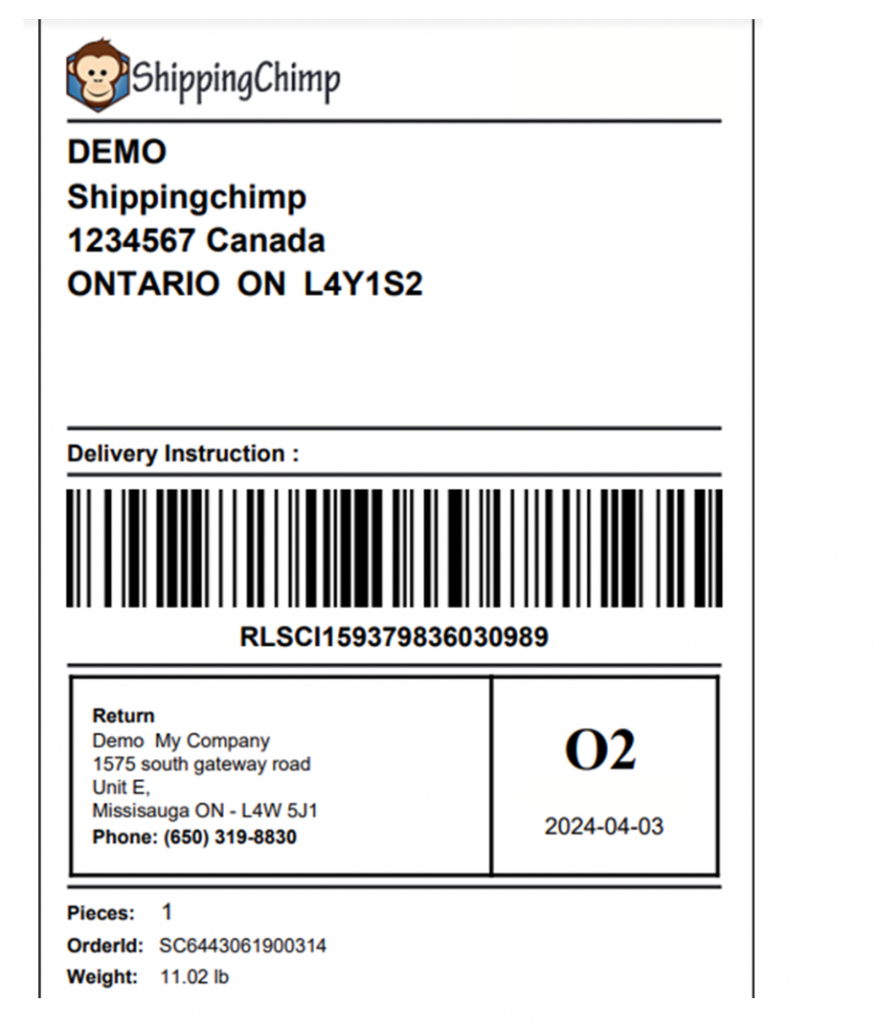
Printing labels at home may seem like a big ask but it is easy once you get the process. Label generation features on the carrier’s websites make it much easier. Print your first label today using ShippingChimp!
FAQs
1. Can I print shipping labels from my phone?
Yes, printing shipping labels from your phone is possible using various shipping apps or mobile-friendly websites provided by shipping carriers or third-party logistics companies.
2. Where to print shipping labels if you don’t have a printer?
If you lack a printer, alternative options for printing shipping labels include:
- Public Libraries: Many public libraries offer printing services for a nominal fee per page.
- Shipping Stores: Visit shipping stores such as FedEx Office, UPS Store, or Canada Post outlets, where you can use their printing services for shipping labels.
- Office Supply Stores: Stores like Staples or Office Depot often provide printing services and may offer options for printing shipping labels.
- Print Shops: Local print shops or copy centres may provide printing services for shipping labels.
3. Where do you get a shipping label?
You have to print out a shipping label using a printer.
4. Can I print out a shipping label at home?
Absolutely. Most shipping carriers offer online tools or software that allow you to create and print labels directly from your home or office. Log in to your carrier’s website, input shipment details, generate the label, and print it on adhesive label paper or regular paper using your printer.
5. What are the specific requirements for shipping labels in terms of size, format, and content according to different carriers?
Specific Requirements for Shipping Labels by Carriers:
- Canada Post: Generally prefers labels sized at 4″ x 6″, with clear, readable font for addresses and a barcode that is scannable. The label should include sender and recipient addresses, a barcode, and package weight. The label must adhere well to the package without obscuring any part of the barcode or address.
- FedEx: Offers various label options, including a standard 4″ x 6″ label, and requires the use of labels that can accommodate a barcode, recipient and sender information, and a tracking number. FedEx labels must be printed on white paper with a laser or inkjet printer in high quality for barcode readability.
- UPS: Requires shipping labels to be 4″ x 6″, 4″ x 6.25″, or 4″ x 8″. Labels should include the UPS 1Z tracking number, service level indicator, and a maximum 35-character shipment ID number. It’s recommended to use a thermal printer for clarity, but a laser or high-quality inkjet printer is also acceptable.
6. Are there any regulations or guidelines for printing shipping labels?
Most carriers require black ink on white or light-coloured, non-reflective paper. The paper should be sturdy enough to not tear easily during transit. If printing on regular paper, high-quality packing tape covering all edges of the label without covering barcodes or addresses is advised to secure the label.
7. How can businesses handle scenarios where labels need to be reprinted due to errors or changes in shipment details after the initial label has been generated?
- Before Printing: If a mistake is found before printing, most shipping platforms and carrier websites allow you to edit shipment details directly in their interface.
- After Printing: If the label has already been printed, the process depends on the carrier.
- How Does Etsy Shipping Work? - May 30, 2025
- How to Measure a Box for Shipping - May 13, 2025
- Why Etsy Shipping is so expensive? - May 8, 2025